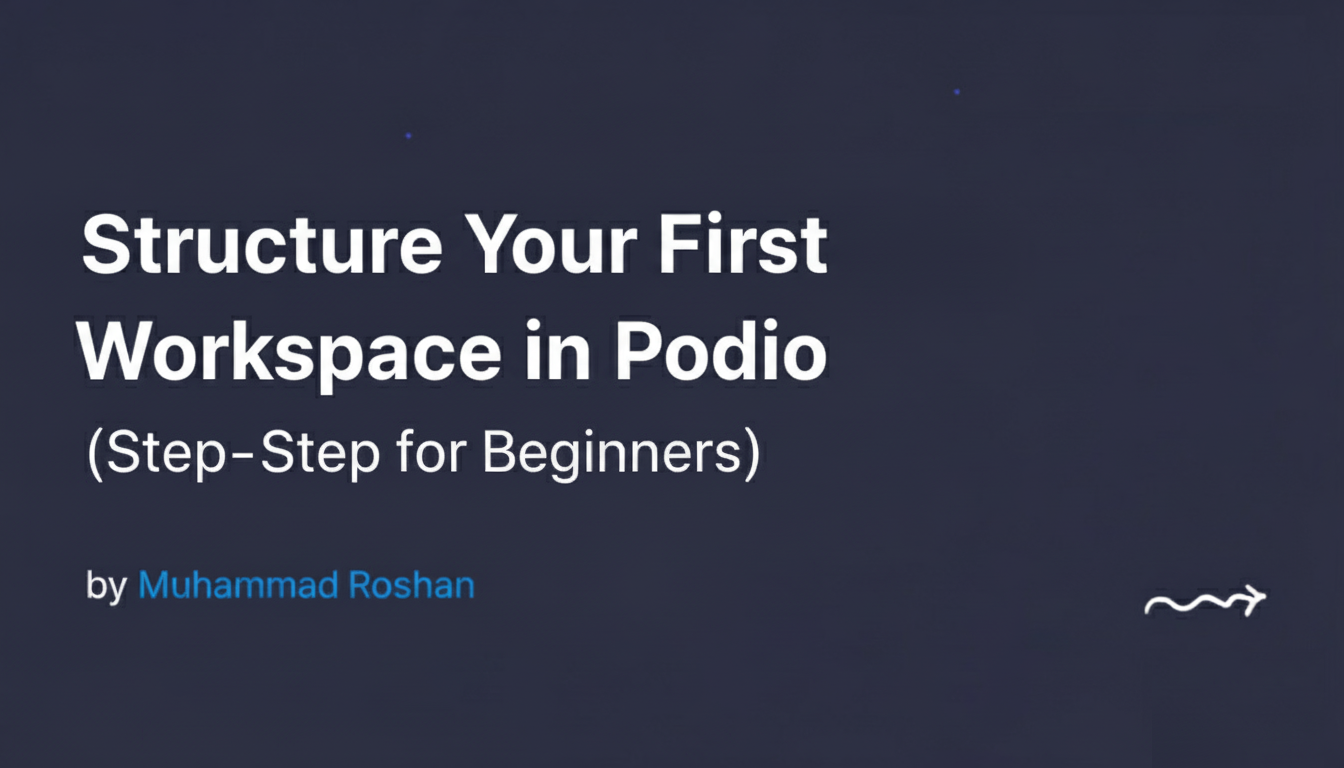When you first log into Podio, everything looks clean, open — maybe even a little confusing.
Where do you start?
What’s a workspace?
How do you know if you’re setting it up right?
If you’re like many people who find Podio for the first time, these questions are totally normal. At podiocrms.com and podiodeveloper.com, we’ve helped many businesses — especially real estate investors and small teams — get their first workspace off the ground. This is the guide we give them.So, whether you’re building a CRM, a project system, or something else entirely, let’s walk through how to set up your first Podio workspace the right way.
🧩 What Is a Podio Workspace, Really?
In simple terms, a workspace in Podio is like a digital department. Inside it, you create your apps, invite your team, and run a part of your business — all in one place.
You might use a workspace for your Sales team, another for Projects, and one more for Admin or HR. Or, if you’re starting out, just use one workspace for everything until you grow into more.
There’s no strict rule. The system grows as your team grows.
🛠️ Step 1: Name Your Workspace Clearly
Don’t overthink this. Just give it a name that helps your team understand what it’s for.
Examples:
- Real Estate CRM
- Company Operations
- Sales & Leads
- Client Management Hub
Avoid generic names like “Workspace 1” — they become confusing later.
📦 Step 2: Add Only the Apps You Actually Need
Inside every workspace, you can create apps. Think of each app like a table — it stores a specific type of data.
Here’s a clean structure we recommend for most beginner setups:
- Leads or Contacts App – to track all your people
- Deals or Projects App – depending on your business type
- Tasks App – to manage follow-ups or team work
- Appointments App – for scheduled calls or meetings
- Notes or Files App – optional, for storing documents or updates
You can always add more later, but starting with 4–5 apps is perfect for testing.
🔗 Step 3: Connect Your Apps (Very Important)
Podio lets you link one app to another using relationship fields. This keeps your system connected, and your information stays organized.
For example:
- Link a Lead to a Deal
- Link a Deal to a Property
- Link Tasks to the related client or item
This saves time later. Instead of jumping between apps, you see everything in one view.
🔍 Step 4: Create Views to Keep Things Clean
As your system fills up with data, saved views make it easier to work. These are filtered lists — just like saved searches.
Some helpful examples:
- Leads marked as “Hot”
- Appointments scheduled for this week
- Tasks due today
- Deals under contract
You can save these views with names that make sense to your team. It’s a small thing, but it saves hours.
👥 Step 5: Invite Your Team and Set Roles Wisely
Once your apps and views are ready, you can bring in your team.
Podio lets you control who sees what, and who can edit or manage each workspace. Be clear about roles from the beginning:
- Admins can create or delete anything
- Regular users can use apps, update items, and add data
- Guests (optional) can view limited records only
Tip: Train your team on how to update each app. This avoids messy or incorrect data.
💡 Real Example: Small Business CRM in Podio
Let’s say you’re in real estate (a common use case). Your workspace might look like this:
- Leads App → for sellers and buyers
- Properties App → for each property you’re managing
- Deals App → to track the stages from offer to closing
- Appointments App → for follow-up calls and meetings
- Tasks App → for your team’s daily work
Everything is connected. Everything is visible. And everyone knows what to do.
✅ Practical Tips from the Team at podiocrms.com
Here are some things we always recommend to beginners:
- Start small – don’t try to build everything on day one
- Use simple labels for categories and statuses
- Set reminders and follow-ups using date fields
- Color-code categories to make views easier to scan
- Use help texts in fields so everyone knows what to fill where
Also: back up your workspace once in a while, especially if you’re storing client information.
✍️ Final Words — Start Simple, Then Expand
Podio is one of the few platforms where you don’t need to know code to build a system that works for your business.
Start with one workspace. Add your apps. Link them together. Train your team. That’s enough to begin.
Once you’ve tested the basics, you’ll know exactly what to improve next. And if you ever need help building a full CRM, automating everything, or integrating with external tools — that’s what we do.
👉 podiocrms.com – for ready-built CRMs and onboarding
👉 podiodeveloper.com – for custom workflows and API integrations
You can build your own system. We just help you do it faster.